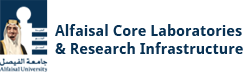ACCESS THE REQUEST FOR SERVICE PLATFORM
- New ALFAISAL users: The first step is to login to the RFS platform using existing network credentials and submit a PI-approval. Having an account on Infinity is another pre-requisite before the system allows a new user to submit a new service request.
- ALFAISAL Research & Technology Park tenants: All users residing at the ALFAISAL Research and Technology Park must first create an account in the system and click the Research Park Tenant box during the process before submitting a PI-approval.
- Existing Core Labs users: You can skip the PI-approval and Infinity account creation steps. Go to the RFS platform and use your existing network credentials to login.
- New external users: Create an account on RFS platform. Only organization email addresses will be accepted by the platform.
Please use Google Chrome, Firefox Mozilla and Safari for optimum result.
- Alfaisal users don’t need to create an account, they can log in to the system using Alfaisal IT credentials
- Non- Alfaisal users need to create an account in the system. Please, refer to the user manual available in the RFS platform.
The system prompts to enter at least 4 characters of the person’s name, but you can also search using the relevant Alfaisal User ID.
- User needs to submit go to ‘PI Approval’ in the navigation panel on the left and submit an approval request to a relevant PI.
- The relevant PI needs to log in the system, selects ‘My Open Task’ in the navigation panel on the left, assigns a Pocket ID and selects ‘Approve’ button.
GET LAB ACCESS VIA INFINITY
You will need to pass the mandatory HSE trainings and RFS PI approval to access the shared facilities.
Please refer to the Infinity page.
Please refer to the Infinity User Manual.
INFINITY INSTALLATION
Please follow the instructions below to register for an Infinity account through the website using the SSO for Alfaisal users or external link for non- Alfaisal
- Choose your PI in the Lab Access step
• search for your PI’s last name and click on “Request Access”.
• If you need access to the Prototyping Lab for personal use, search for “PI INT Prototyping Lab Personal” and click on “Request Access”.
• Choose your Core Lab(s) or Research Center in the Facility Access step
• Set your profile information, software interlock (AUT) password** and upload your HSE certificates
• You will receive an email once your account has been approved
** For non- Alfaisal users, this will be your mobile app login password as well
Mobile app:
Select INSTRUMENT from the MENU icon, search for your instrument and REQUEST ACCESS.
Web app:
Hover over the instrument name and REQUEST ACCESS.
Once you are qualified as an independent user, you will be able to make reservations for the instrument.
Mobile app:
Click on SCHEDULE, press and hold the desired time slot on the calendar
Web app:
Select the desired time slot on the calendar
** In most cases you will need an existing reservation to be able to turn on the tool.
The tools are controlled by either a hardware or software interlock. In most cases you will need to have an existing reservation to turn on the tool. Please refer to the relevant sections below on how to start/stop the interlocks.
VISIT THE LAB
We have three types of tours across the Core Labs: Technical Tours, General Tour and Core Labs Introduction Tour. For further details, please refer to the Core Labs Tours User Guidelines in our website.
Alfaisal permanent and temporary staff and Research Park Tenant (RPT) residents are able to book a tour.
Alfaisal contracted staff, students, post-doctoral fellows, research scientists and external requesters may not book a tour. If you fall into one of these categories, please contact a person in your department who is able to submit a tour request.
Submit your request using the online tour booking system available at https://corelabs.alfaisal.edu (please use Google Chrome or Mozilla Firefox as a recommended browser).
A tour must be booked at least 48 hours prior to the visit.
Please log into the RFS tour booking system. Then select “My Tour Requests” on the navigation bar and click on your tour request ID. You can select either the “Modify Tour” or “Select Tour” button to proceed.
The tour lasts approximately 30 minutes per lab.